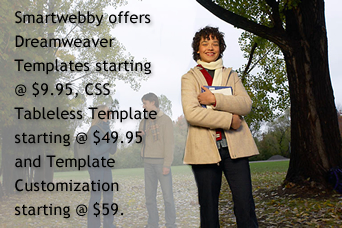Photo Blur Effect
How to partially blur a photo or focus on an image part with Fireworks
In this tutorial you are going to learn how to partially blur a photo or focus on an image part using Fireworks. The image below shows how we have blurred the background that will help you create step-by-step.
Prerequisite Knowledge
This tutorial teaches you how to partially blur a photo or focus on an image part using Fireworks and thus assumes you are familiar with some design software, even if you are new to Adobe Fireworks. However be assured that our detailed instructions can be followed by even a total novice.
You Are Here ::: Home >> Free Tutorials >> Fireworks Tutorials >> Photo Blur EffectPhoto Blur Effect with Adobe Fireworks CS3 or below
You will learn how to partially blur a photo or focus on an image part using Eraser tool ![]() in Adobe Fireworks. The steps are given below:
in Adobe Fireworks. The steps are given below:
- Step 1: Open Fireworks, go to File >> Import (Ctrl + R) an image you would like to edit. Our example is shown below:
- Step 2: Select the Eraser tool (E)
 , which is displayed under Bitmap on the left side of the Adobe Fireworks tool bar. In the Properties inspector, select the round or square shape eraser, we have select round shape eraser. Now make the Size of the eraser as 30; Edge as 2 and reduce the Eraser Opacity as 30 to blur the background. The image will show how to set the eraser Size, Edge and Eraser Opacity:
, which is displayed under Bitmap on the left side of the Adobe Fireworks tool bar. In the Properties inspector, select the round or square shape eraser, we have select round shape eraser. Now make the Size of the eraser as 30; Edge as 2 and reduce the Eraser Opacity as 30 to blur the background. The image will show how to set the eraser Size, Edge and Eraser Opacity: - Step 3: Drag the Eraser tool (E)
 over the image you want to erase. Note: Once you clicked the Eraser you should not leave the mouse until you erase the whole background, otherwise the transparency will differ. Don’t worry if you don’t get it write to the first, with practice you will get to a final own. The picture below shows how you blur the background:
over the image you want to erase. Note: Once you clicked the Eraser you should not leave the mouse until you erase the whole background, otherwise the transparency will differ. Don’t worry if you don’t get it write to the first, with practice you will get to a final own. The picture below shows how you blur the background: - Step 4: Repeat the above process, show that the girl will appear separately. The blur image will look as below:
Software Required
Adobe Fireworks (Macromedia Fireworks prior to version 8) - Please check out the compatible versions listed in the box below. Since this tutorial requires only basic tools of Fireworks to blur the image, mostly any version should be fine. If you are using the CS4 version please read Photo Blur Effect with Adobe Fireworks CS5.
Compatible Versions of Adobe Fireworks for this Tutorial
Adobe Fireworks CS4 & above users: If you are using Fireworks CS4+ please note that some features, steps and screenshot images may differ for the above tutorial. Please read the CS4+ version of this free web design tutorial - Photo Blur Effect with Adobe Fireworks CS4+.
Recommended Version: Fireworks CS6