Flash Preloader
Create a Simple Flash Preloader using basic actionscript
A Flash preloader is useful in preventing partial loading of a movie while it plays. The preloader is usually made attractive to the viewer to keep him/her occupied while the full flash movie or some external data is loaded in the background. We are going to learn how to create a very simple preloader while concentrating on the actionscript that makes it work.
You Are Here ::: Home >> Free Tutorials >> Flash Tutorials >> Simple Flash PreloaderCreate the Simple Flash Preloader
Once you understand the basics behind the Flash preloader you will be able to create more advanced preloaders with moviclips and additional actionscripting. Follow the steps given below:
1. Preloader Frames: First you will have to create your preloader frames.
- Make two layers called preloader and actions. Go to the first frame in the preloader layer and place a text displaying "Loading" on it (as shown below).
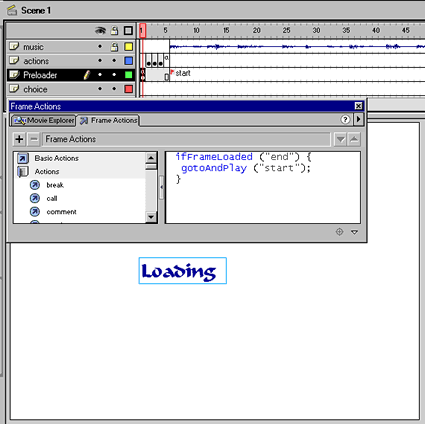 This preloader uses ifFrameLoaded actionscript
This preloader uses ifFrameLoaded actionscript
- Double click the same frame and in the frame actions tab give the following action script:
FLASH 5, MX and MX 2004, Flash 8, Flash CS3, Flash CS4
ifFrameLoaded ("end") {
gotoAndPlay ("start");
}
FLASH 4
If Frame Is Loaded ("end")
Go to and Play ("start")
End Frame Loaded
Logic: This actionscript checks if the last frame of your movie (labeled "end") is loaded and then only starts playing your flash file at the starting frame labeled "start". Thus this action script decides whether to continue the preloader loop or to break free and start playing the movie.
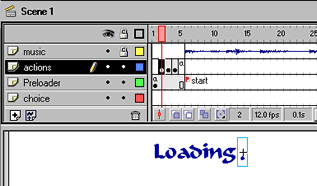
frame 2 (actions layer)
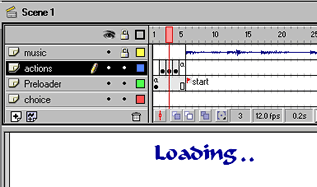
frame 3 (actions layer)
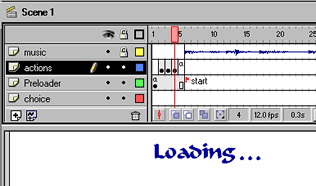
frame 4 (actions layer)
- Now we need a frame to return to the first frame as the condition is being checked there. For this double click the fifth frame in the actions layer and give the following action script.
gotoAndPlay (1);
Logic: We just return the control to the first frame to complete a loop.
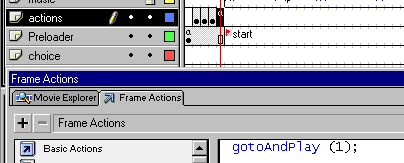
- Now click on the sixth frame in the Preloader layer and give it the label start. That's it your simple preloader is ready. Just make sure that all the stuff that you want to be displayed in your movie starts from the 6th frame and that you label the last frame of your completed movie as "end". Alternatively for Flash 5 and above you can use the following code instead of the code given in the first frame:
ifFrameLoaded (_totalframes) {
gotoAndPlay ("start");
}
Here, we have just replace the "end" frame with the inbuilt variable _totalframes which contains the total number of frames in the main movie timeline.
- We recommend you create an attractive movie clip and place it in frame 1 to make your preloader look more interesting then the plain loading text used here :-)
Finished Flash Preloader Interface
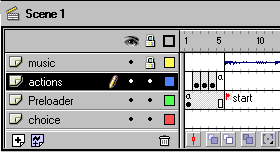
Check if your preloader timeline matches our figure above.
Test your movie for a 64KB modem by pressing Ctrl+Enter twice. You will be able to see how the preloader progresses and then starts playing at frame "start".
That's it, your simple Flash preloader is ready! Now continue with the rest of your animation.
TIP: Keep a new document with your favorite preloader (with nothing else in it) so you can start on your next project with a copy of it (preloader ready).
Software Required
Compatible Versions of Flash for this Tutorial
Flash CS5 Professional | Flash CS4 Professional
Note: For uses of lower versions of Flash some visual interface images would differ.
Recommended Version: Adobe Flash CS5 Professional